- >
- >
- >
Header, Footer and Navigation Menu
Last updated - December 13, 2019
- You can use the Header block that sits on the top of your Page to feature your Site logo or name, common links, universal Text, Image elements, and your Site Navigation Menu, among other content.
- You can treat the Footer block similarly in addition to adding your copyright text and legal links.
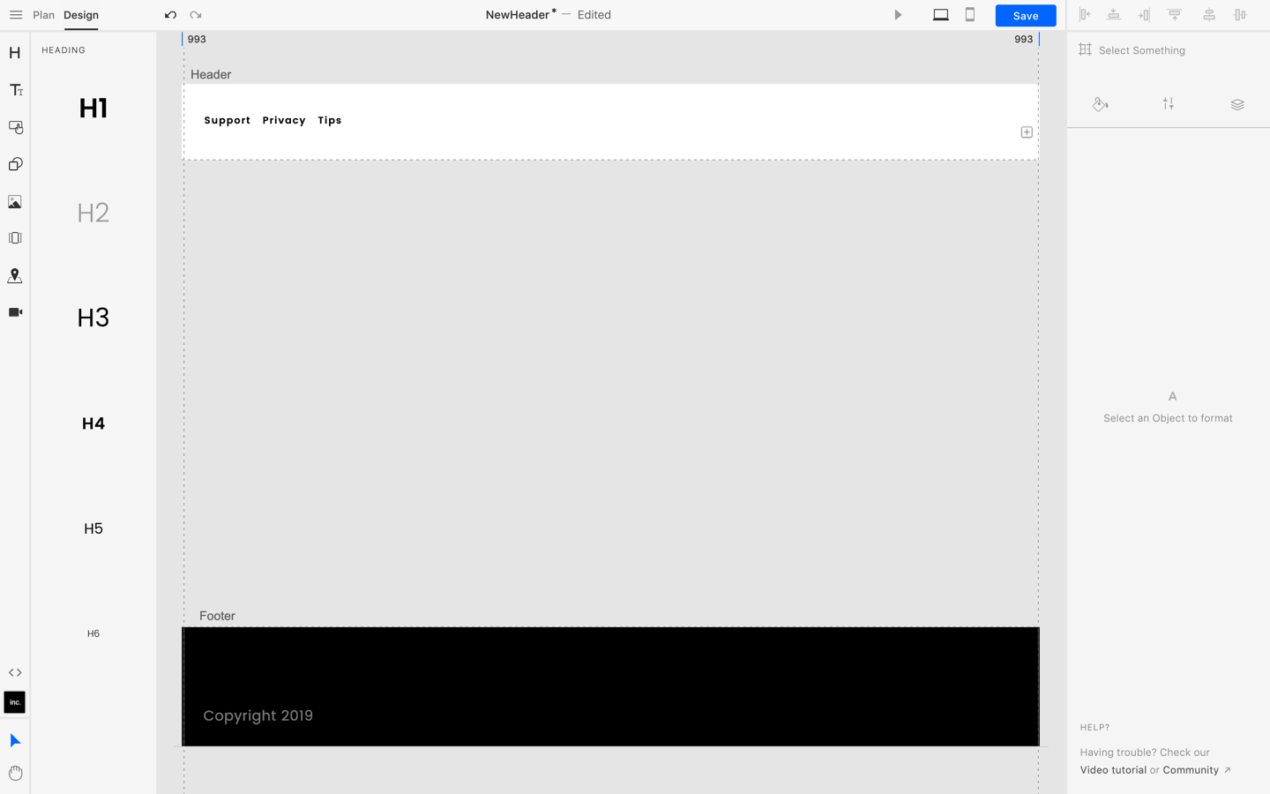
- You can change the Header and Footer blocks on your Page from the Plan Tab on the Top Toolbar by changing the applied Header and Footer layout on your Page thumbnail.
- To edit your Header block, select the Header layout thumbnail arranged on the bottom of your Plan Tab.
- Once you have selected a specific Header and Footer layout, it will be loaded on the Canvas and you will be able to add, select and edit the elements in the Header and Footer blocks.
- To add a Navigation Menu item in either the Header or Footer block, click on the + icon that appears on the content area.
- If you select a Navigation Menu element, it will allow you to also add further Navigation Links to itself using the Settings Tab on the Inspector.
- You can style all the elements on the Header and Footer blocks as you would other Sections on a Page.
Was this article helpful?
Have more questions? Visit our community, its open to everyone!